The iPhone 14 is a remarkable piece of technology, offering powerful performance and impressive battery life. However, like any electronic device, its battery can degrade over time. If you find yourself constantly searching for a charger or your iPhone 14 is shutting down unexpectedly, it may be time to replace the battery. In this guide, we will walk you through the entire process of replacing your iPhone 14 battery safely and effectively.
Understanding the Importance of Battery Replacement
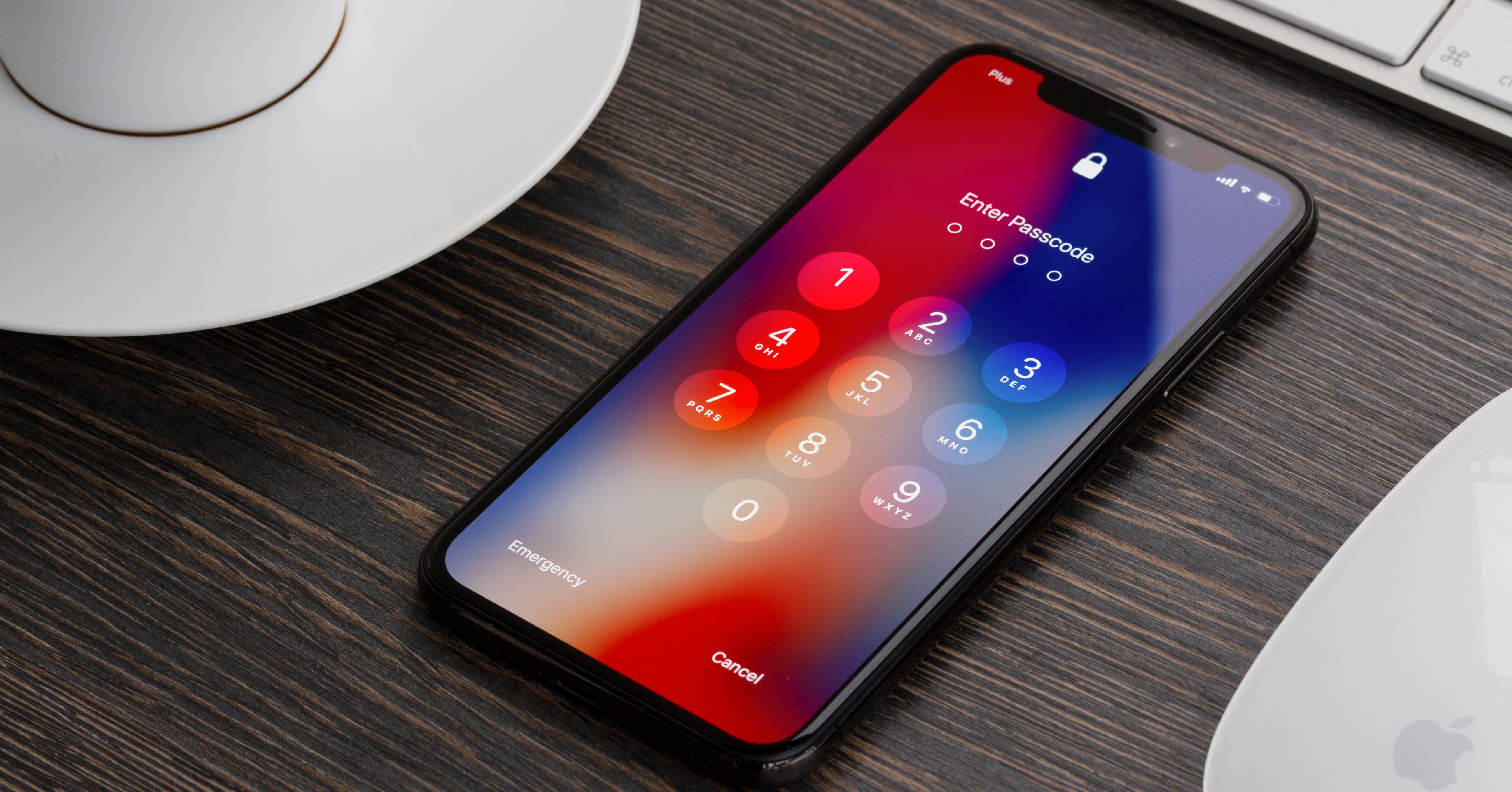
Before delving into the replacement process, it’s essential to understand why battery replacement is necessary. Lithium-ion batteries, which power the iPhone 14, have a limited lifespan. According to Apple, a battery’s capacity diminishes after about 500 complete charge cycles, leading to reduced performance.
- Performance Issues: As the battery ages, you may experience slowdowns, unexpected shutdowns, and overall reduced performance.
- Safety Concerns: A failing battery can pose safety risks, including swelling and leakage.
- Cost-Effectiveness: Replacing the battery is often more economical than purchasing a new device.
With these factors in mind, let’s explore how to replace your iPhone 14 battery step by step.
What You’ll Need
Before you begin the replacement process, gather the necessary tools and components:
- Replacement battery for iPhone 14
- Small Phillips screwdriver
- Plastic opening tools
- Pentalobe screwdriver
- Spudger tool
- Safe suction handle
- Tweezers
- Isopropyl alcohol (optional, for adhesive removal)
It’s advisable to purchase a high-quality battery from a reputable supplier to ensure longevity and performance.
Preparing Your iPhone 14 for Battery Replacement

Before diving into the replacement, follow these preparatory steps:
- Backup Your Data: Always back up your iPhone data to iCloud or your computer to prevent data loss.
- Turn Off Your Device: Power down your iPhone to ensure safety during the replacement process.
- Clean Your Workspace: Make sure your workspace is well-lit and free from clutter to avoid losing any small components.
Step-by-Step Battery Replacement Process
Step 1: Remove the Screen
The first step in replacing the battery is to remove the screen, which is held in place by pentalobe screws.
- Using the pentalobe screwdriver, remove the two screws located at the bottom of the device near the charging port.
- Attach the suction handle near the bottom edge of the screen and gently pull to create a small gap.
- Insert a plastic opening tool into the gap and carefully slide it around the edges to detach the screen from the adhesive.
- Once you have loosened the screen, lift it gently to avoid damaging any cables connected to the device.
Step 2: Disconnect the Battery
With the screen removed, the next step is to disconnect the battery.
- Use the small Phillips screwdriver to remove the screws securing the battery connector cover.
- Once the cover is removed, carefully disconnect the battery connector using a spudger tool.
- Ensure that the battery is fully disconnected before proceeding to remove it.
Step 3: Remove the Old Battery
Now that the battery is disconnected, it’s time to remove it from the device.
- Look for any adhesive strips holding the battery in place.
- If present, gently pull the adhesive strips while using a spudger tool to pry the battery from the casing.
- If the adhesive is stubborn, apply a few drops of isopropyl alcohol around the edges to loosen it.
- Carefully remove the battery from the device and dispose of it safely.
Step 4: Install the New Battery

With the old battery removed, you can now install the new battery.
- Place the new battery into the battery compartment, ensuring it fits snugly.
- Reconnect the battery connector to the logic board.
- Secure the battery connector cover with screws you previously removed.
Step 5: Reattach the Screen

Now that the new battery is installed, it’s time to reattach the screen.
- Carefully align the screen with the device casing and press it gently into place.
- Reinsert the two screws at the bottom of the device using the pentalobe screwdriver.
- Ensure the screen is securely attached and there are no gaps.
Step 6: Power On Your iPhone 14

With everything reassembled, it’s time to power on your device.
- Press and hold the side button until the Apple logo appears.
- Once booted up, check the battery health in the settings to ensure the new battery is functioning correctly.
Common Issues and Troubleshooting
After replacing your iPhone 14 battery, you may encounter some common issues. Here are a few troubleshooting tips:
- Device Not Charging: Ensure the battery connector is securely connected. Also, check the charging cable and port for any debris.
- Screen Not Responding: If the screen isn’t functioning correctly, double-check that all connectors were reattached properly.
- Unexpected Shutdowns: If the phone shuts down unexpectedly, it might be due to a faulty battery. Consider testing with another battery.
Replacing the battery in your iPhone 14 can seem daunting, but with the right tools and a step-by-step approach, it can be a rewarding experience. By understanding the importance of battery maintenance and following this guide, you can extend the life of your iPhone and enjoy its performance for years to come.
In summary, remember to:
- Gather all necessary tools and components.
- Follow each step carefully to avoid damaging your device.
- Consider professional assistance if you feel uncomfortable performing the replacement yourself.
By taking these steps, you can ensure that your iPhone 14 continues to serve you well, providing both functionality and reliability.
